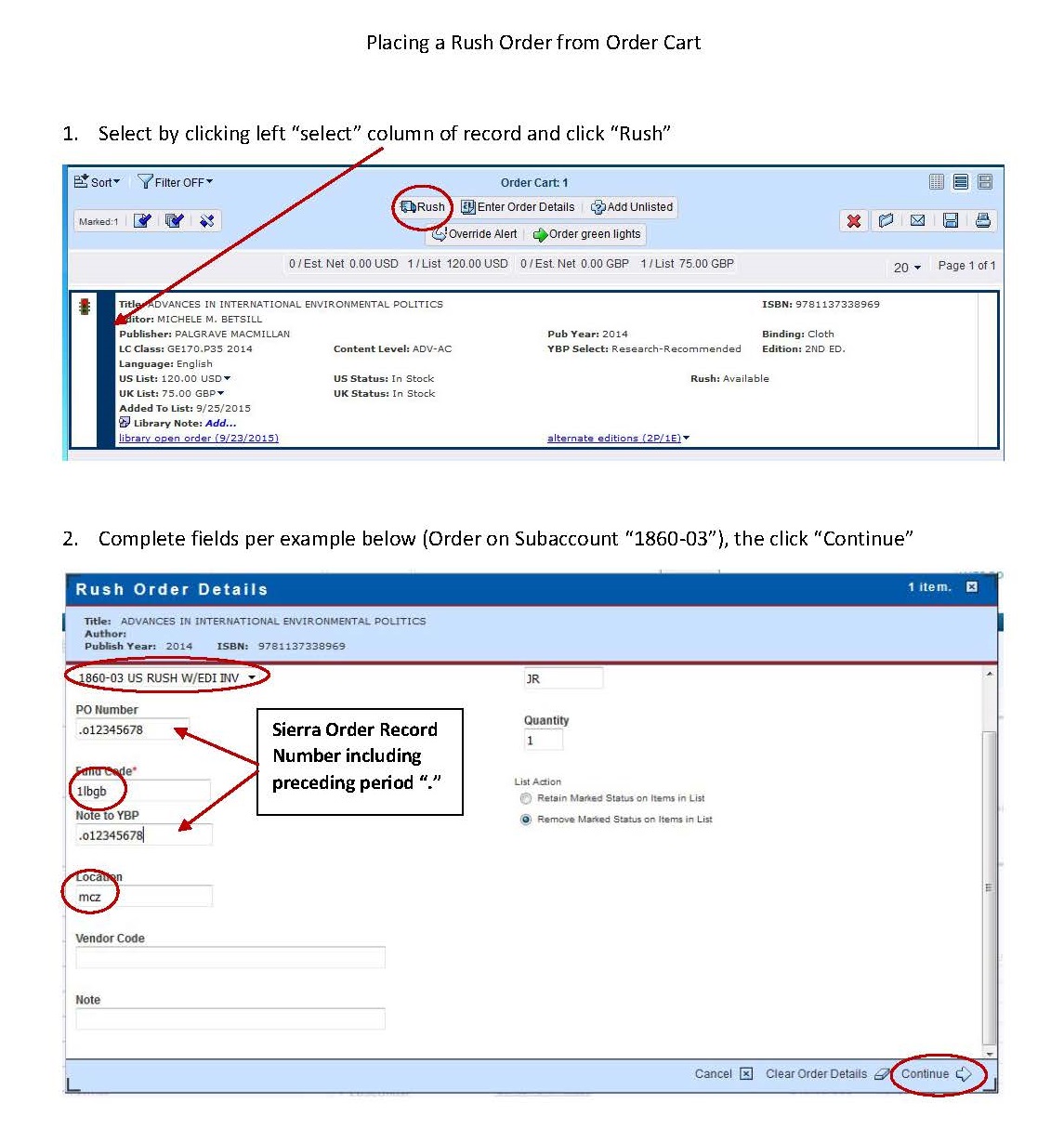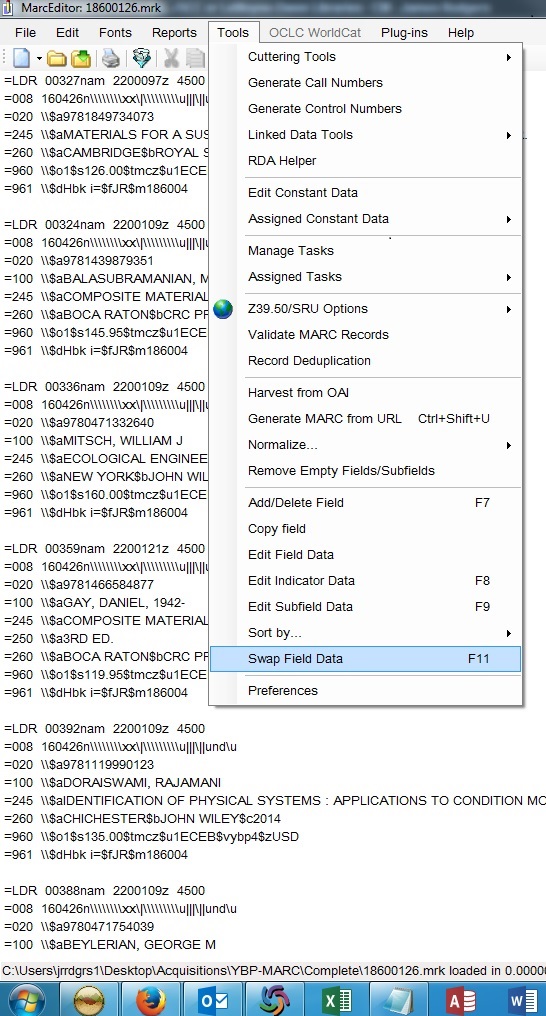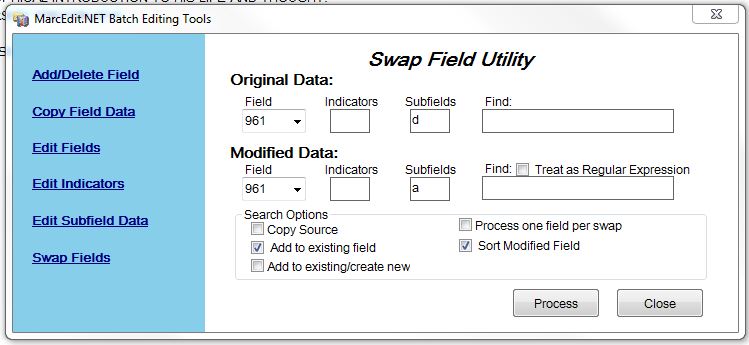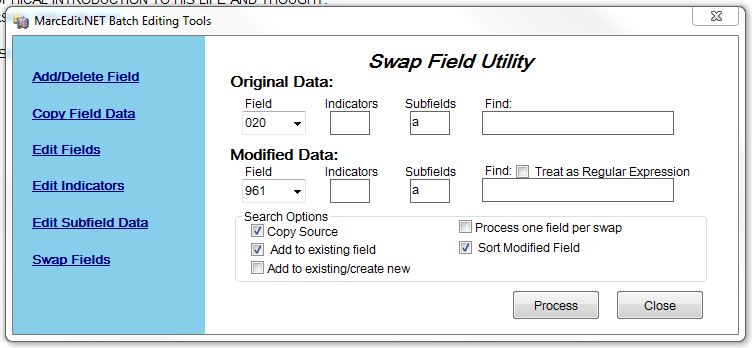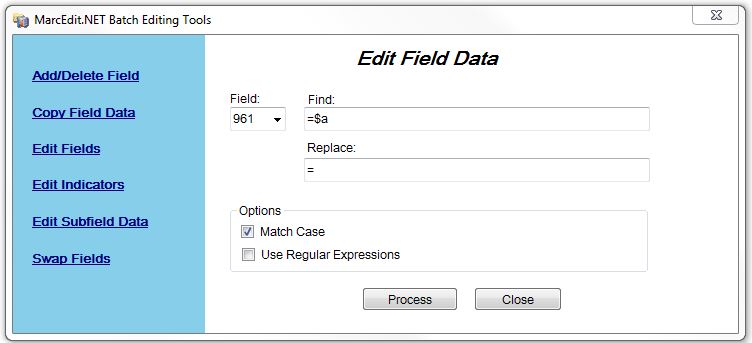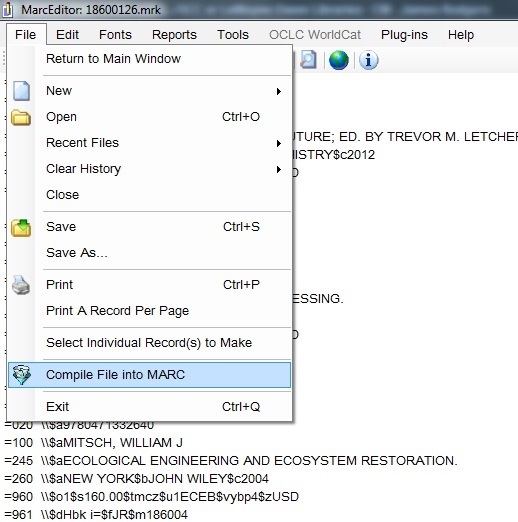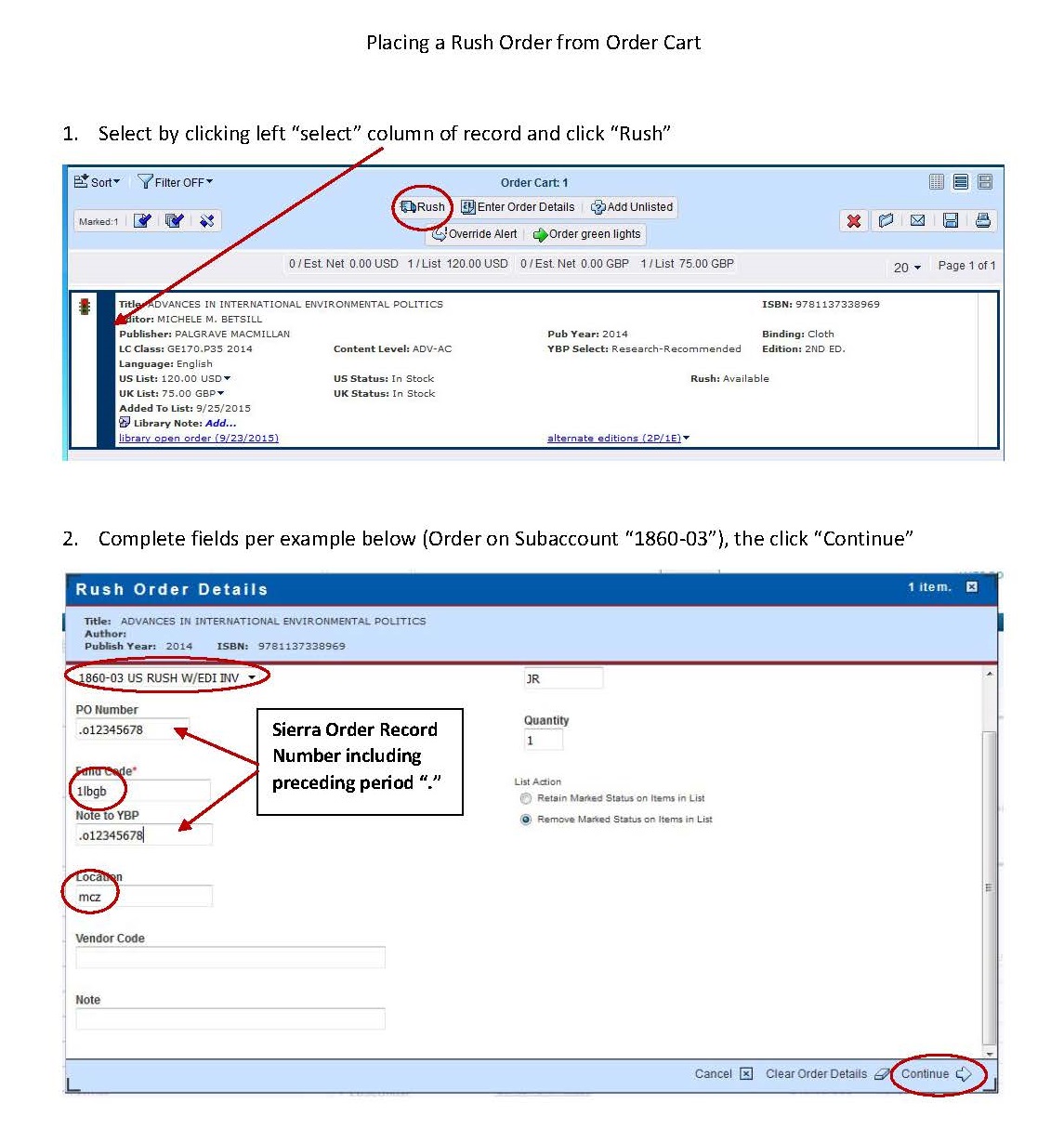Order via GOBI3 (YBP)
Subaccounts:
| Code |
Subacct #
|
Description
|
Use for |
| YBP1 |
1860-01
|
BY-PASS (GobiExport, EDI ordering and EDI invoicing but no other tech services)
|
Orders requiring no physical processing |
| YBP3 |
1860-03
|
RUSH EDI (GOBI or EDI ordering, EDI invoicing but no physical processing)
|
All Rush Orders |
| YBP4 |
1860-04 |
Firm Orders (GobiExport, EDI ordering and EDI invoicing and physical processing) |
Departmental Funds Only |
| YBP6 |
1860-06 |
Firm Orders (GobiExport, EDI ordering and EDI invoicing and physical processing / 1 fund code per invoice) |
Lambuth, Wynn, all other non-1 accounts. |
|
YBP9
|
1860-09
|
Shelf-Ready EDI (No invoice restrictions, GobiExporting, EDI invoicing, cataloging and physical processing)
|
Departmental Funds Only |
| YBP10 |
1860-10
|
Shelf-Ready EDI (1 Fund code per invoice, GobiExporting, EDI invoicing, cataloging and physical processing / 1 fund code per invoice)
|
Lambuth, Wynn, all other non-1 accounts. |
Ordering Items Selected in GOBI
- Search "Selections" in GOBI3
- Check Sierra for potential duplication and added copies
- Update order details as necessary by selecting and clicking "Enter Order Details"
- For added copies, type "Added copy to [library, e.g., "LB"]" in "Note" field and added "-A" to "Initials"
- Note also the following with "Note" and adding to "Initials": Out of print / "-O"; "Not yet published, due [Date]" / "-N";
- When ready to proceed with ordering, mark item(s) to order and choose "Add to Cart" > "Export Cart"
- Open Export Cart
- Mark 1 or more items and click "Enter Order Details" to add ot edit order details as necessary, being sure to include the following:
- Subaccount, Fund code, Vendor code, Location
- Internal note: "Hbk i=" or "Pbk i="
- Export from within Enter Order Details dialogue, or save and choose "Export Green Lights."
Download MARC Export File
Go to "Reports" (on blue ribbon menu) > Export Log
- You may have to wait for file to appear (usually no more than 1-2 minutes)
- Click link to download file and save to a folder on your computer
Edit Marc Records
Double-click MARC (.mrc) file.
Click Execute
Click "Edit Records"
Execute "Process YBP records for loading" Task by pressing Shift + F1, or follow these steps:
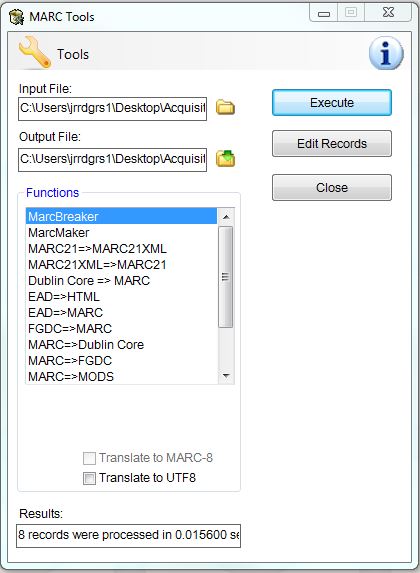
Go to Tools > Swap Field Data
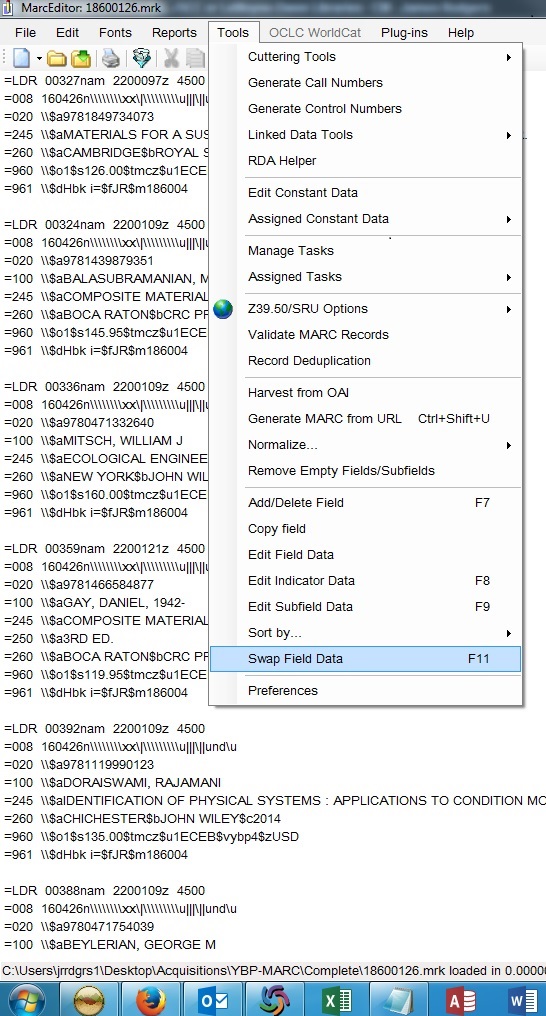
Enter Field > Subfield data as follows:
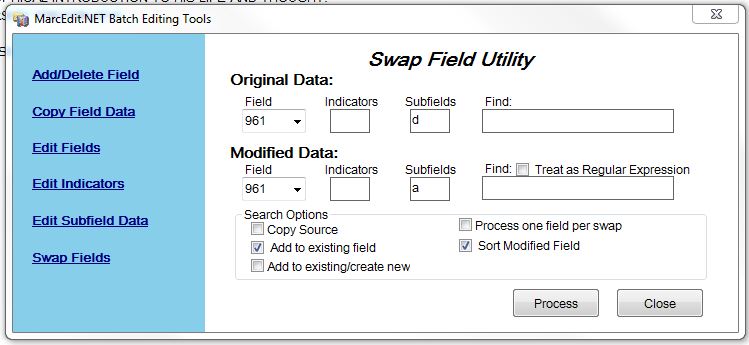
Swap fields again as follows to copy ISBN to 961 |a
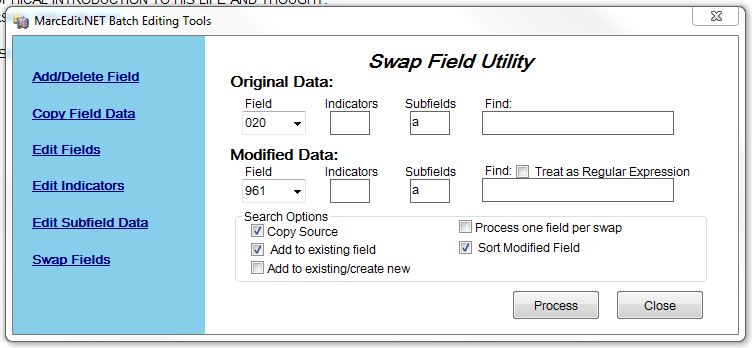
Replace =$a with =
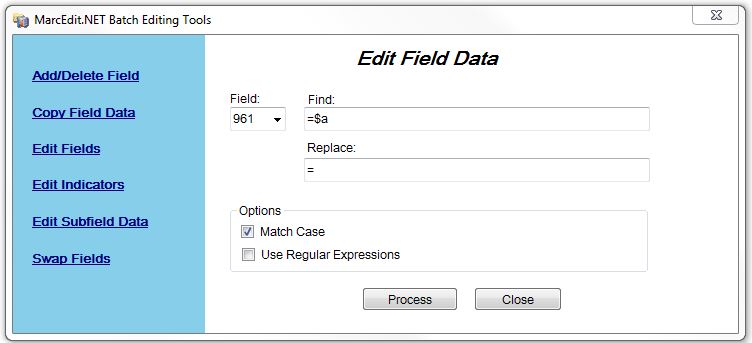
Compile File into MARC record
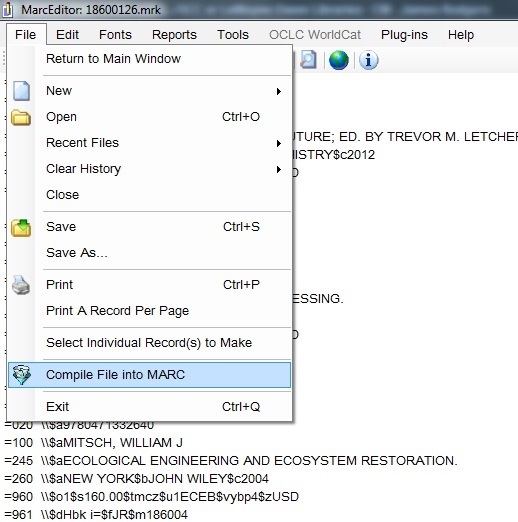
File is now ready to load into Sierra ("Getting Orders from Midwest to Selection List," No.14-) and process using Data Exchange
Rush Orders
- Search "Selections" in GOBI3
- When ready to proceed with ordering, mark item(s) to order and choose "Add to Cart" and add to BOTH "Export Cart" AND "Order Cart"
- Open Export Cart
- Mark 1 or more items and click "Enter Order Details" to add ot edit order details including the following:
- Vendor code: ybp3
- Internal note: "Hbk i=" or Pbk i="
- Note (for "RUSH/NOTIFY" orders only): Contact Information e.g., Rush/Notify: John Doe (jdoe@memphis.edu)
- Export from within Enter Order Details dialogue, or save and choose "Export Green Lights."
- Go to "Reports" > "Export Log"
- Click link to download record file (it may take several minutes to appear in log) and save to your computer
- Navigate to file on your computer
- Double-click MARC (.mrc) file.
- Click Execute
- Click "Edit Records"
- Run task "YBP Rush" (Shift+F6) or follow steps for Edit MARC Records with the additional steps (do these last) to add RUSH/NOTIFY notes and change "Receive Action" to "! Rush Notify"
- Swap field data 961 $c to 961 $d
- Edit subfield data to replace 960 $j "Field data" = [BLANK] with "Replace with" field = !
- Go to: File > "Compile File into MARC" and save with file name "[vendor]_[mm-dd-yy]" e.g., "ybp_10-31-16"
- Follow instructions for loading records into Sierra ("Getting Orders from Midwest to Selection List," No.14-) and process using Data Exchange