
I. Selected books are ordered in Oasis (same procedures as print) as available according to the following preferences:
II. MARC records are downloaded and edited in MarcEdit as follows:
1. Double-click MARC record to open MarcEdit. Choose "MarcBreaker" (if not default) and click "Execute"
2. Click "Edit Records"
3a. Use MarcEdit Task Manager file > CM:\Acquisitions\MARCEdit\JamesMARCEditTasks.task
Or, proceed to 3b
3b. Choose "Edit Subfield Data" from "Tools" menu
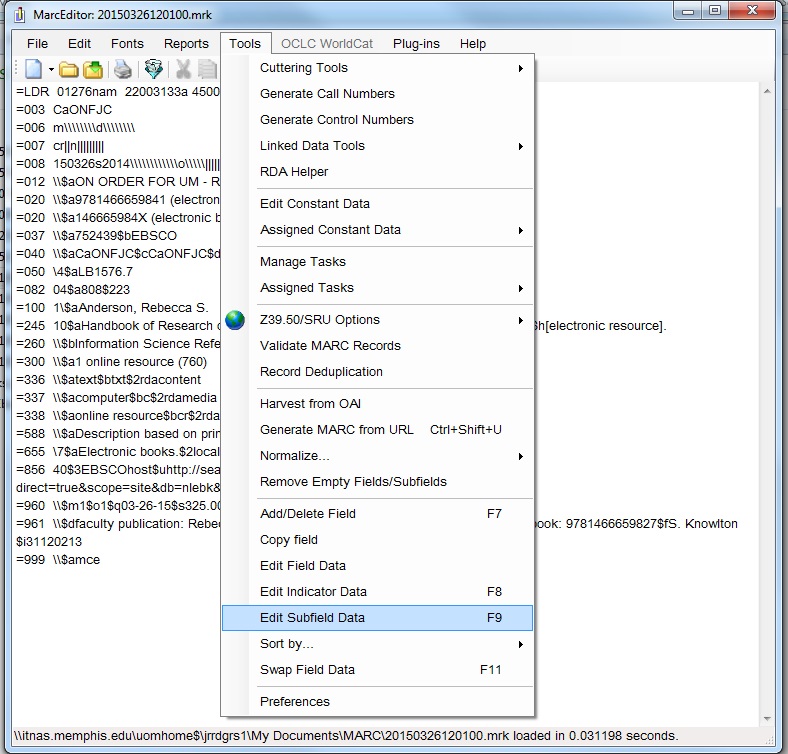
4. Use "Edit Subfield Data" to remove 856 subfield z as follows:
5. Use "Edit Subfield Data" to add Field=856, subfield=z with the following text to: (Available soon)
6a. Choose: "Edit Fields" from "Tools" menu.
Find: $3EBSCOhost$u
Replace: $3University of Memphis Users$uhttps://ezproxy.memphis.edu:3443/login?url=
6b. *For EBL books, follow steps for #6, but replace the following text instead
Find: $uhttp://memphis.eblib.com
Replace: with $3University of Memphis Users$uhttps://ezproxy.memphis.edu:3443/login?url=http://memphis.eblib.com
7. Select "Compile File into MARC" and save (in a different location, or rename, if you do not wish to overwrite current MARC record).
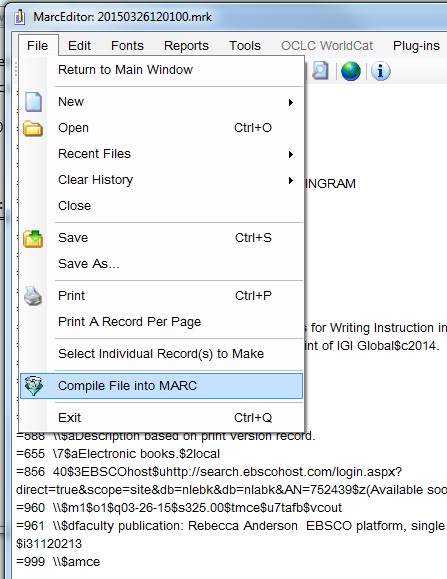
III. Process MARC records in Sierra data exchange and transmit orders as you would for print orders.
IV. Once access has been confirmed (we should receive a notification of access email), we will want to remove “z(Available soon)” from the end of the 856 field (if cataloging has not done so already).
Before starting, confirm that there is an order record for the item in Sierra
NOTE: Repeat all steps for each book INDIVIDUALLY
Before starting, confirm that there is an order record for the item in Sierra
1. Log in to EBL LibCentral
2. From the top menu, click the Collections tab.
3. Search for the item you wish to purchase.
4. From the results, confirm which item is the one you wish to purchase and click "Add to Cart" (located next to the price)
NOTE: EBL offers three different access models, the most common of which is Non-Linear Lending. Optional models include a Textbook Lending model and Unlimited Access model, for reference materials and content with specific circulation requirements. Non-Linear Lending (NL) Non-Linear Lending provides multiple concurrent accesses to content. Each "copy" of a title that a library purchases via Non-Linear Lending allows an average of 325 loan instances per year. At the end of the lending year, these 325 loan instances automatically renew at no additional cost. The lending renewal dates are available via the title's full record page in LibCentral. Textbook (TB) EBL's Textbook Lending model functions the same way as Non-Linear Lending except that for each copy, access is limited to a maximum of three simultaneous users. Unlimited Access (UA) Unlimited Access titles have no restrictions on the number of loan instances or number of simultaneous users allowed.
5. From the top menu, click the Your Cart tab. Another menu will appear above this tab, from this menu click Order Review.
6. Review the cart.
Click "Modify" and enter the appropriate fund code in the available box
Put the order number in the Comments section
Put lib_acq@memphis.edu in the available e-mail box
Check the box to attach MARC8 file
7. If all information is correct, click the green Place Order button.
8. Shortly after, you will receive a confirmation e-mail containing the access link and MARC record link. Forward this e-mail to acquisitions and the cataloging librarian responsible for e-books with the following information:
The library has purchased EBL e-book ISBN: [ISBN in bold] on [order number in bold] / [bib number in bold]
I am letting you know in preparation for cataloging and invoicing needs.
The link to the EBL MARC record file and the access URL are in the message below.
Before starting, confirm that there is an order record for the item in Sierra
Open a browser to http://site.ebrary.com/lib/univmemphis
There is not an "adminstrative log-in." Each user will need a personal username and password.
After signing in, choose the "Admin" tab at top.
Click on "Fund Code" to see if the necessary fund code is in the system. If not, "Add Fund Code."
Then choose "Acquisitions" tab. Under "Getting Started" click "Perpetual Access".
Go to "Advanced Search". Search by title. Check the box to the left of the title you wish to purchase. (Note: if we already have purchased a title, it will be suppressed in this search function.) Then click "Prepare to Order Selection." Click "Next."
Note: each of the following steps must be performed separately for each book. There is no "batch" ordering.
The "Orders" tab should open. For "Order Name" use the o# from Sierra. Choose the fund code.
"Select License" : chose SUPO for single-user, MUPO for multi-user.
Click "Review Order."
After reviewing, click "Submit Order."
Two-to-four hours later, the book will be availabe within the ebrary database.
After it is available, click the "MARC" tab. Click "Update MARC data." After MARC data is finished updating, "Download complete MARC record file." Send the file to the cataloger working with e-books.